If you are anything like me, you take a lot of photos. Photos represent our memories. They connect us to places we have visited, people we spent time with and the experiences we have had. I love my pictures, but one of my concerns is always that I may lose them. Therefore, it is important to make sure you store your photos safely and that you have a backup in case anything happens to your laptop or hard-drive backup. Nowadays it is easy to store your photos online as there are so many online photo storage sites available.
This post contains affiliate links. Should you make a purchase by clicking on these links, I will earn a small commission at no additional cost to you. For more details, see my privacy policy.
What to consider with online photo storage sites?
Consider the following factors when reviewing your options for online photo storage sites:
- Space: Photos can be large, depending on the setting you use and your type of camera. An online photo storage or backup facility should provide enough space for all your photos.
- Quality: When storing or backing up your photos, you don’t want to lose high-resolution aspects of your photos since this may change its appearance.
- Ease of use: Uploading your photos should be easy, preferably automatic since we usually forget to back our photos up regularly if we have to do it manually.
- File formats: If you shoot photos in RAW or other formats, make sure the photo storage you choose caters for different file formats.
- Accessibility: Storing photos by date or tags are ideal. Photos should be searchable and easy to find.
Best online photo storage options
Here are some online photo storage and backup sites that are available:
1. Google One
Google One gives users of Gmail, Google Photos or Google Drive online storage. You can access Google Photos from any phone, tablet or computer through the use of the app or the website. Your photos are always available and secure. You can set up albums to share with friends and family who can also add photos to these albums. There are powerful editing tools available on Google Photos.
Google Photos provides a safe backup of all photos on your phone. Once you have backed the photos up in Google Photos, you can remove the photos from your phone, tablet or computer. One of the best features of Google Photos is that both the phone and desktop apps automatically sync photos on your phone or computer to the cloud.
Storage is available at only $1.99 per month for 100 gigabytes. If you use Google Drive, your contents on the drive and your Gmail content will count toward the storage limits you have.
One feature I enjoy most about Google Photos is that it shows you photos taken on specific dates in the past, which is a lovely way to be reminded of the past experiences and events.
2. Dropbox
Dropbox offers a variety of storage plans. It offers a free 2 gigabytes of storage and prices for additional storage goes up to $10 per month for two terabytes for an individual non-professional use account.
Dropbox offers applications for most platforms. These applications can automatically back-up your photos and videos from your phone, laptop or tablet.
You can share photos in Dropbox with other people, and you can create slideshows to share with friends and family. You can also share files directly with friends or family.
One drawback of Dropbox is that it does not allow for the tagging of photos, printing or editing. But for backing photos up or storing photos online, Dropbox works well. You can also upload RAW photos to Dropbox.
3. Prime Photos by Amazon
Amazon offers 5 gigabytes of photo storage or back up to its Amazon Prime users – Amazon Prime costs $119 per year. Users need to pay from $1.99 for 100 gigabytes storage.
Users have reported that the web interface of this site is confusing to use, and photo uploading is slightly difficult.
According to Amazon, they have a powerful search facility which allows you to find photos fast when you search for places or people. The Amazon photo storage site organizes photos automatically and does not require tagging. Amazon’s photo storage does not allow you to import photos from social networks.
4. iCloud Photo Storage
With Apple iCloud You get 5 gigabytes of storage for free, but additional storage is available from $1 per month for 50 gigabytes of storage. It allows you to change the settings to store lower-resolution copies of your photos on the cloud to free up space on your phone.
You can share photos in iPhoto or on a web page. iCloud allows the tagging of photos with names and locations. Other iCloud users can also add photos to your iCloud library. Apple iCloud uses two-factor authentication to keep your photos and data safe.
iPhoto allows the creation of cards and photo books, which is a useful feature. Unfortunately, to edit these items you can create, you need the Apple iPhoto application which is only available to Apple users.
5. Shutterfly
Shutterfly allows unlimited photo storage for free and enables easy sorting, searching, and filtering.
The site allows you to find and tag your friends and family. Smart facial tagging helps to find friends and family’s photos easily.
Shutterfly can be set-up to automatically upload your pictures from all your devices, from your phone to your desktop. It allows you to upload your photos at full resolution, meaning you don’t lose any of the quality of your photos.
With Shutterfly you can order prints or create personalized gifts for your friends and family.

6. Flickr
Flickr offers free storage for 1000 videos or photos if you allow ads on the site. If you don’t want to see any ads and wanted unlimited photo storage, Flickr will cost you $7,99 per month or $71.88 per year. Flickr’s site is secure in keeping users’ photos safe.
Flickr does not allow the storage of RAW photos. Some users have reported that using Flickr is a bit confusing. Flickr changes photos to a standard size. If you upload a photo that does not meet the standard criteria, Flickr may add black bars on the sides to get the photo to the average size.
The site offers a variety of tools, including tagging. It also supports viewing and uploading photos at different resolutions.
You can organise your photos into albums or collections and print these individually or into photo books. You can view your photos in a beautiful photostream and decide on making it private or viewable by others. Flickr’s focus is not on photo storage, but displaying your photos, which is something to bear in mind.
Flickr has a mobile and desktop application, which makes the automatic uploading of photos in bulk easy. The application can identify duplicate pictures and can skip uploading the duplicates. You have to upload videos manually.
7. Photobucket
Photobucket allows for 250 photos of free storage if you will allow ads. To remove ads, the monthly price starts at $5,99 for 25 gigabytes (2500 photos) and goes up to $12,99 for unlimited images.
Photobucket offers various editing tools with easy-to-use interface. It allows you to tag photos and organize them into albums or stories. Stories is a presentation of photos with text to be compiled by a group of users.
Photobucket provides comprehensive support for selling prints, such as individual photos, photo books or even other things such as tablet cases or blankets with your photos printed on them.
8. SmugMug
SmugMug is a design-focused site and offers the ideal storage for your photos, including a custom homepage (example: focusedtravels.smugmug.com) with a wide range of design templates. Semi-professional and professional photographers can easily use the site as it displays your photos as an online portfolio.
SmugMug does not offer any free storage but has a free 14-day trial if you are interested in trying it out. The cheapest package costs $7 a month which gives you unlimited storage for photos. SmugMug offers a range of editing tools, which are easy to use. More advances packages exist if you want more control over the display and possible sale of your photos. The top package is $42 per month if you are a professional photographer wanting your own domain from which to sell your photos.
The site also offers options to turn your photos into merchandise to sell, regardless of the package you choose.
9. OneDrive
Microsoft’s OneDrive offers limited storage of 5 gigabytes for free. OneDrive is not photo-focused but is an online storage drive. Additional storage can cost anything from $1,99 for 100 gigabytes of storage, depending on the package you choose.
You can enable auto-upload if you use the OneDrive app. OneDrive uses tags to group your photos automatically into different categories. To change or add tags, you need to use the web interface.
OneDrive is suitable for multiple platforms, from Apple devices to Xbox. If you use the OneDrive app, you can upload your photos automatically at full-resolution. Once uploaded you can organize your images. The OneDrive app offers different ways to share your pictures.
10. iDrive
iDrive offers 5 gigabytes of storage for free. Although it is not focused specifically on photography, it offers good general online storage and can be used for online photo storage as well. If you need more storage space, you can upgrade to either 5 terabyte from $52 per year to 500 gigabytes for $150 per year. You can back up photos from unlimited devices to a single account and uploads can be automated from your device to your iDrive account while preserving the image quality.
Other photo storage sites to consider
There are multiple other photo storage options to consider. Here are some of the best:
- Adobe Creative Cloud: With the Adobe Creative Cloud package, you can store photos starting from $9.99 for the photography plan that includes Lightroom and Photoshop. It is completely focused on photography, which is a plus even though it is quite expensive. Uploading photos is easy with apps for all operating systems.
- pCloud: With pCloud you pay once for lifetime storage of either 500 gigabytes for $175 or 3 terabytes for $350. You can any file type with pCloud. It is easy to upload photos and you can see thumbnails and previews of most files in both the web and mobile versions of pCloud. pCloud also has a special pCloud drive for macOS. pCloud offers a browser extension to allow you to save images directly to your account.
- Livedrive: Livedrive backs up your computer in its totality. Prices range from $8.99 for personal (unlimited) use, which includes one account, to $25 per month for 5 accounts. Files can be accessed from anywhere using any device.
- Mega: Mega allows for secure online back-ups, but also includes tools for secure communication between team members. Prices range from $6.08 per month for 400 gigabytes storage to $36.51 for 16 terabyte storage for individuals.
Which is the best online photo storage site?
As you can see, there are so many online photo storage and photo backup sites available, many offering very similar features and prices.
Even the free sites offer secure and large photo storage. Their existence makes it so easy to have a backup or storage facility for your photos – there is no excuse for not having a backup service these days!
I use several of these services to store and backup my photos. I use Google Photos and iCloud. For your free download, sign-up to my mailing list!
Which of these services do you use to store or backup your photos? Are there any sites you use that I have not listed above? Please share how you store and backup your photos online!
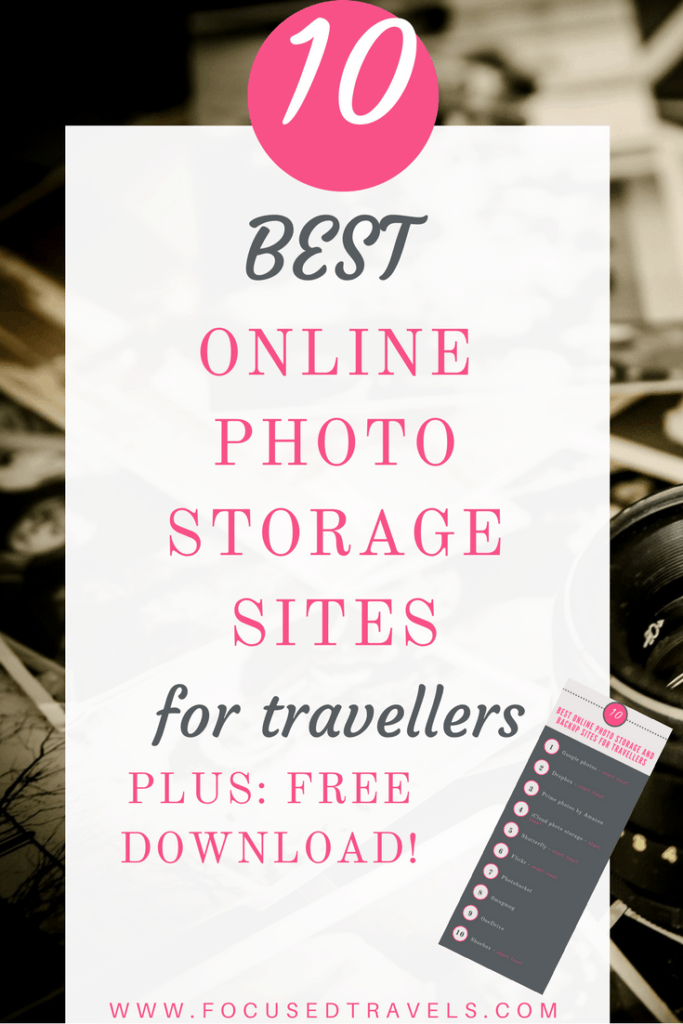



I use Google Photos and really like it, but I need to get better at backing up regularly! I never thought to use free sites like Flickr as well. Great round up!
Thanks for sharing this. I’m getting more and more paranoid of losing all my work but I cannot find anything I like enough to really set myself to it. Your posts points out how important it is, I have some work cut out for me.
I use Dropbox for sending photos to outlets I write for, but never thought of using it store my own photos online.
I feel spoiled after this article. Thanks for doing all the research. I will be using a couple of these!
This is great information! I back everything up on a hard drive, but you’ve caused me to rethink the online options! Thanks for doing all the research 🙂
I also only used to use the hard drive option, but then a friend’s hard drive back-up got corrupt and I realized that I needed to consider other options!
I am glad you found it useful!
I think since you are already using Dropbox, it would probably be quite easy to store your own photos there as well!
I am also quite paranoid, that is why I am backing up on 3 different sites. Rather safe than sorry!
Google Photos are actually so easy to use, but yes, we need to just activate it often enough to actually back up our photos!
Very nice and helpful! I use Google Drive, I find it to be the safest, and I cannot afford to pay for unlimited storage so I use this trick: http://www.winzip.com/win/en/features/cloud-backup.html to store more stuff and save on space, but I could say Google Drive is very fast with backup! Of course, that also depends on your internet connection.
Well, I suppose zipping will make the files quite small. Just wonder how easy it would be to browse them once uploaded!
Very nice topics and useful too thanks for sharing
Glad you found it useful!
Thanks for sharing; you’re doing a great job really nice and wonderful article you have published after nice research. It is very useful collection. Thanks
Glad you found it useful!